Easy Steps to connect iPhone 6 to Wi-Fi :
If you see wi-fi icon at the top of the screen then your iphone must be already connected to wireless network. iphone stores the wireless network setting and it will reconnect automatically when you return to the same location.
Before connecting iPad to the wireless network, make sure that you have all the settings of your wireless network. If you are not sure about the wireless settings of the router then open the setup page of the router and get the wireless settings first.
Easy steps to check wireless settings of the router
How to Configure:
Go to Settings > Wi-Fi.
- Choose a network: Tap one of the listed networks and enter the password, if asked. If the wireless network is secured then it will ask you for the password or the key. Enter the correct password and you will get connected.
- Ask to join networks: Turn on “Ask to Join Network” to be prompted when a Wi-Fi network is available. Otherwise, you must manually join a network when a previously used network is not available.
- Join a closed Wi-Fi network: This is a kind of secured network which is not broadcasting its SSID. In order to join this kind of a network, you need to know SSID, Security type and password.
iPhone connects to the Internet whenever necessary, using a wi-fi connection (if available) or your carrier’s cellular network.
When an app needs to be connected to the Internet, iphone does the following in order:
- Connects over the most recently used available network
- Shows a list of Wi-Fi networks in range and connects using the one you choose.
- Connects over the cellular data network, if available
If Wi-fi connection to the Internet is not available, apps and services may transfer data over your carrier’s cellular network.
Wi-Fi connectivity problems:
One of the issues people are facing after updating their iPhone or iPad to iOS 8 is Wi-Fi connectivity problems. These issues being reported include not being able to connect to a Wi-Fi network, dropping connection intermittently or speeds being extremely slow.
Disable Wi-Fi Networking Services: Many users have reported that they’ve solved their issues by disabling Wi-Fi Networking under Settings > Privacy > Location Services > System Services. This only relates to your location being used for Wi-Fi Networking, so it doesn’t disable Wi-Fi entirely.
Reset Network Settings:
Most networking related issues I’ve experienced have been fixed after resetting network settings. Resetting these settings flushes caches and clears DHCP settings and other networking related info. To reset network settings, open the Settings app and navigate to Settings > General > Reset and tap on Reset Network Settings.

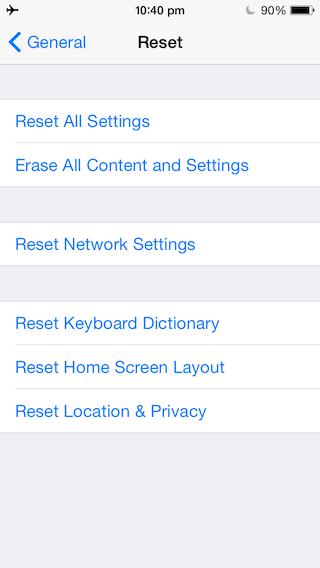
Thanks for the help.
I had issue with wireless on mine too. Got it working by Disabling Networking Services.