How to connect Iphone to Wi-Fi or Wireless network
- March 27, 2012
- by
- admin
How to connect Iphone to Wi-Fi or Wireless network
Easy steps to connect iPhone to WiFi or wireless network:
Before connecting your iPhone to the wireless network, make sure that you have all the settings of your router.
You need the name of your wi-fi also called as SSID.
If your wireless network is secured then you need the password or the security key.
If Wireless MAC filter is enabled on your router, then you will also need to enter the MAC address of your Iphone in the filter list. Generally MAC address filter is disabled by default on all the routers. So there is no need to be worried about this right now.
If you are not sure about the settings of the router then open the setup page of the router and get the settings first.
How to check wireless settings of the router
Once you have all the settings of your router, try to connect Iphone to Wi-fi .
iPhone wifi setup:
Step 1) Start the iPhone.
Step 2) Tap on the Settings. Once in the setting, you will be at the General Settings screen. Tap on the Wi-Fi category to get to the screen where you will connect to a wireless network.
If your Wi-Fi setting currently set to Off, tap it to toggle On the Wi-Fi access.
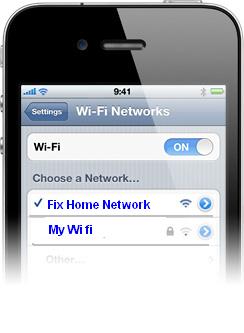
Step 3) When you reach this screen, the iPad will start searching for Wi-Fi networks that are in range and that are broadcasting their names. As it discovers available SSID it will list them under the Choose a Network… label. Please note that it may take some time for the iPad to see all of the available SSIDs, so please be patient while it searches. You can tell that it is searching as there will be an animated symbol next to the Choose a Network… label while it is searching. If it does not find anything, it will pause for about a minute and then attempt to search again.
Encrypted networks will show a padlock to the right of the name while “open” networks will not.
Step 4) When you see the Wi-Fi network that you would like to connect to, simply tap on it to attempt to join it.
Step 5) If you choose a Wi-Fi that requires a password, you’ll be prompted to enter it. Type in your password and select Join.
Step 6) The iPhone will now attempt to connect to the network, and when finished, will display the Wi-Fi settings screen again, but this time with the joined network listed and with a check mark next to it. This check mark designates that your iPhone is connected to the network.
If you are having problem connecting iPhone to Wi-Fi then you can try basic troubleshooting steps :
- You can unplug your wireless router for few seconds and plug it back in. Wait for a minute for router to boot up.
- Reset iPhone network. To reset your network settings, tap Settings > General, then scroll down and tap Reset > Reset Network Settings. When the device restarts, try to locate and join the Wi-Fi network again.
- Check the Wi-Fi signal strength in the status bar or Wi-Fi menu. The more bars the stronger the signal. If you only have a single bar or you still cannot locate your Wi-Fi network, Move closer to the Wi-Fi access point or router. Avoid potential sources of interference that can affect a Wi-Fi signal, such as concrete walls and microwave ovens.
Comments are closed.
4 Comments
AngelinaHT
18th Apr 2012 - 3:39 amI have a netgear router and I can not get Internet on my iPhone. I am not sure about the security password. Where can I find the password.
AhmedKS
6th Apr 2012 - 3:51 amCan not connect my iPhone to wi-fi. I have all my computers working on wireless and able to access the Internet without any problem. I have the correct security key and iPhone is not accepting the key.
MischelGRL5
30th Mar 2012 - 3:52 amI can not join to my own Internet at home. I can use other wifi at different hotspots and other places but when I come to home I can not join it. I have the connect security key but it never takes the number. Laptop is using the same security code and it can access the Internet.
MichelleHJon
27th Mar 2012 - 11:43 amI also had lot of issues while connecting iphone to the Internet. But it was the problem with my router. I fixed it by upgarding the firmware on my router.