Linksys E2500 setup
Linksys E2500 setup is as easy as other Linksys router setup . You can install this router with or without installation CD or the Cisco connect software.
Linksys E2500 guest access can also be managed using setup page . There is no need to run the Cisco software to create guest network access which was necessary for E1000, E2000, E3000 routers. You can create Guest network manually.
In this article we will discuss about :
Watch Video on How to setup Linksys E2500 router
Linksys E2500 setup without CD:
Step 1: Make connections.
Like other Linksys routers, connect the modem and computer to the router with the Ethernet cable. Check the status of lights.
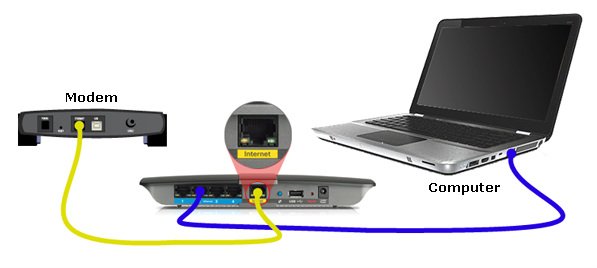
Step 2: Open setup page.
The default IP address of Linksys E2500 router is 192.168.1.1. Open the Internet browser and in the address bar type 192.168.1.1.
It will ask you for the router password. Setup page is the page where you can change the settings of the network and it is password protected.
Linksys E2500 default password is admin, leave the user name blank. If this default password is not working then you will need to reset the router. Resetting the router will change the router settings to factory default.
Press and hold the reset button on the router for 15 seconds. Release the button. Unplug the power. wait for 10 seconds. Plugin the power. wait for 30 seconds. Now to try to access the setup again.
Open the Linksys E2500 setup page and start changing the Internet connection settings manually.
Step 3: Internet connection settings.
For Cable Internet, you will need to clone the MAC address of the main computer. Save the settings.
For DSL Internet service, you will need to change the PPPoE settings. Enter the PPPoE user name and password given by your Internet service provider. Save the settings.
Read How to change Internet connection settings manually.
Once you change the Internet connection settings, your main computer will be able to access Internet connection through Linksys E2500.
Now next step will be changing the wireless network settings.
Step 4: Wireless network settings.
On the Linksys E2500 setup page, click on Wireless tab. Change the configuration to Manual.
You will see 2 separate wireless networks. 5 GHZ and 2.4 GHZ.
Keep Network Mode – Mixed.
Change the name of the wireless network SSID for both the networks. Make sure to use slightly different SSID for both the wifi networks so that you can differentiate them. Also Keep SSID broadcast Enabled. Save the settings.
Step 5: Wireless security.
Click on Wireless security sub-tab. Again you will see security for 2 different Wifi networks. Change the security mode to WPA Personal or WPA2 personal for both. Enter the password. Use same passwords for both the Wifi. Save the settings.
Step 6: Connect to Wifi.
This will create 2 different WiFi networks for you. You can connect to any one of them suitable for your device. Your wireless network is ready.
Now try to connect to Wifi on your laptop, mobile or other wifi devices. You will see your Wifi network SSIDs.
Connect to any of them. Enter the correct wireless network password and done. You can now access internet on your Wifi devices.
Step 7: Setup Linksys E2500 guest network access.
Under Wireless tab, click on Guest access sub tab. Guest Access provides visitors to your home with Internet access without giving them access to your computers or personal data.
If you want to setup guest access then select Allow Guest Access: – Yes. Guest network name is not editable. Change the password. Set the number of guests to be allowed to connect. Save the settings.
Linksys E2500 setup using Cisco connect software:
Connect the main computer directly to the modem and make sure that your main computer is able to access Internet directly through the modem.
Now connect the Internet modem to the router and main computer to E2500 with the Ethernet cable.
Insert the Linksys E2500 setup CD into the main computer and run the Cisco connect software. Cisco connect software will install your network automatically.
It will create unique SSID name and security settings. At the end of the installation you will find the settings on Cisco connect software screen.
Cisco software will also configure the Guest access settings and guest password.
You can run Cisco connect software on a wireless computer also however I will advise you to connect the computer with the Ethernet cable.
What is Linksys E2500 default password?
Linksys E2500 default password is admin, leave the user name blank. This is the most common question asked about routers.
Do get confused with wireless password and router password. E2500 has 3 different password.
- Router Password
- Wireless Network password (2 different wifi networks 2.4 GHz and 5 GHz)
- Guest network password.
Router password is used to access the router settings. You do not really need password as often. If you want to make any changes to network then you open the router settings page and make changes. At that time you will need this E2500 router password. Other than that you do not need this.
Wireless network password is used to connect to connect the wireless device or computer to the wifi network. This is basically the wireless network key.
Guest network password is used to connect guest to the wifi network without allowing them to access your main network. For limited internet access to gust users.
Linksys E2500 default password is admin, leave the user name blank.
The default IP address is 192.168.1.1. Open Internet browser and in the address bar type 192.168.1.1. It will ask you for password.
This is where you need to enter router password. If the E2500 default password is not working then try some of your favorite password that you may think you assigned while initial installation.
However if you have installed the Cisco software then default password will be the wireless network key.
Open the Cisco connect software and go to Router settings. You will find Router name and password.
Check the image below which will show you where to find the E2500 router password on Cisco connect.
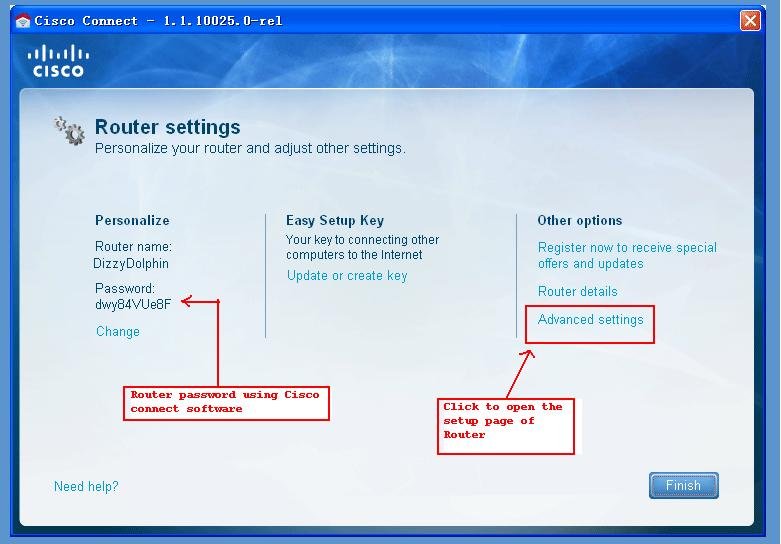
If nothing is working then you may need to reset the router to factory default settings and re-configure it from scratch.
However, if you have not installed the Cisco connect software then you can reset the router to factory default settings. Use admin as a password to access the setup page manually.
Features of Linksys E2500 router:
• Linksys E2500 router is Dual-Band wireless N router (2.4 & 5 GHz)
• It has 4 Fast Ethernet 4 ports
• Fast Wireless network speed up to 300 + 300 Mbps
• It has additional antenna for extended coverage
The E2500 Advance Dual-Band N Router is a simultaneous dual-band router that lets you access the Internet via wireless connection or through its four-port switch. It has four (4) internal antennas.
This wireless-N router comes with the latest version of Cisco Connect software that allows you to manage your Wi-Fi easily. It also has Guest access and Parental controls feature in the web-based setup page.
Dual Band Router:
Linksys E2500 is a simultaneous dual band that means you can use both 2.4 GHz and 5 GHz wireless at the same time. That means using this router you can have 3 different wireless networks at a time, 2.4 GHz, 5GHz and guest access. Cisco guest network access works on 2.4 GHz.
Enhanced security features are included to help protect your data and privacy while connected online. These are:
- Wi-Fi Protected Access 2 (WPA2) security provides encryption for data on your wireless network.
- Stateful Packet Inspection (SPI) Firewall Protection blocks unwanted access to your Linksys E2500.
- Network Address Translation (NAT) technology protects and allows your entire network to access the Internet using a single Internet IP address.
Linksys router setup is easy using the latest version of Cisco Connect software. Configuring its advanced settings is available through the router’s web-based setup page.
NOTE: For a more stable Internet connection using the 5 GHz wireless connection, upgrade your router’s firmware to its latest version. Open the Linksys router setup page.
Go to status tab and check the firmware version on your E2500. If it is not the latest one then download the latest firmware from Linksys website and upgrade it.
I will advise you to use Fix Home Network’s Easy setup Guide for the initial Linksys router setup as well as troubleshooting all the router and wireless connection issues.
Linksys E2500 Manual:
You can download E2500 manual from Linksys website. Currently there are 3 versions. You can select the correct version of your device and download the manual from official website.
The hardware version is located beside or beneath the model number and is labeled version, ver. or V. If there is no version number beside the model number on your Linksys product, the device is version 1. These are PDF files with the all the details of configuration and troubleshooting.
Linksys E2500 Firmware upgrade:
Download the latest firmware file of your device from official Linksys website. Click here to download the firmware.
Select the correct firmware for the correct hardware version. The hardware version is located beside or beneath the model number and is labeled version, ver. or V.
If there is no version number beside the model number on your Linksys product, the device is version 1.
Download the firmware file and save it on your computer. Make sure that your computer is connected to E2500 with the Ethernet cable.
Open the setup page of your Linksys E2500 router. In order to upgrade the firmware we will need to login to router settings page.
Go to Administration Tab. Under Administration tab, you will see Firmware upgrade sub-tab. Click on Firmware upgrade.
Browse the Firmware file that your have downloaded from the website. Click on Start Upgrade.
Wait till the process is completed. Once the upgrade is done, you may need to reset the device and reconfigure if again.
Linksys E2500 reset:
When you reset the device, it comes back to factory default settings. On the Rear side of the device, you will find a small reset button.
Press it and hold it down for approximately 15 seconds. Release the reset button. Unplug the power cable. Wait for 10 seconds. Plug in the power cable and wait for 30 seconds.
Now you will need to reconfigure the device from scratch. As explained in the above article, open the setup page using linksys E2500 default password and re-do the setup process.
Frequently Asked Questions
How do I log into my Linksys e2500 router?
Connect the computer to the router with the Ethernet cable. If you can also try with wireless connection if cable is not available. Open the Internet browser on your computer and in the address bar type in the IP address of the router. The default IP address is 192.168.1.1. It will ask you for the router password to open the setup page. The default IP address of E2500 is
“admin” , leave the user name blank. This will let you login to router setup. If the default password is not working then you might have changed the router password. Try your password. If password is not working then you may need to reset the device to factory default settings. That will cause you lose all the network settings though.
Why is my Linksys router not working?
Make sure that your router connected properly to the Internet modem. Also check the lights on the device and make sure that power light is not blinking. If all connections are good then it may be the Internet service provider. You can try bypassing the router and connect the modem directly to the Internet modem. Make sure that your computer is getting Internet when connected directly to the Internet modem. If not, then contact the Internet service provider for the service.
Can I use a Linksys e2500 as a repeater?
Yes, you can use e2500 as repeater also. For that you will need to change some settings. First of all, you will need to connect e2500 to the main router with the Ethernet cable. So both the devices will be wired to each other. E2500 as repeater will not be able to connect wirelessly to the main router. After connecting it to the main router, change the IP address of e2500. check this article for detailed information on how to connect router to router.
I am having wireless connection dropping issues. sometimes the internet drops on my laptop. i thought it is dropping on my laptop only so I connected my mobile wifi. Internet was dropping on my mobile also so I am sure that it is dropping because of router. Is there any setting that i need to change for stable wireless connection?
I was trying to add new computer to the network but I forgot the Wifi password. Tried many troubleshooting to get the password but nothing worked. So finally I reset the router to factory default. Now trying Linksys E2500 setup without CD. Entered 192.168.1.1 to open the setup page and stuck at Linksys E2500 default password. admin did not work. So did hard reset and then default password worked. may be I did not reset it properly initially. Changed the Internet connection settings and got the wired computer working. Changed the wireless settings as per your instructions and got the wired computer up and running. Now the entire network is properly. Thanks for your help.
linksys e2500 not working with blinking light.
Today it was working fine at first and then suddenly i came back and found that the wi-fi was not working and device had a blinking light; i tried restarting it and stuff but it didn’t work and always had a blinking light. so I tried to reset it but that didn’t work. after that I tried connecting to it through cable and I got “Management Mode Firmware Upgrade”… so I downloaded the latest firmware for my router and tried to upload it to the router but nothing happens. I don’t know what to do now; nothing works.
Linksys E2500 stopped working.
Can’t connect to Internet on E2500. I can see it is giving out a strong wireless signal but can’t seem to get any internet sites to load. I have wired my computer to my router and can log into the router configurations (both wirelessly and wired) but still can not load any internet sites. I know it’s not my internet coming into the house because other Ethernet ports in the house work fine to surf the net. Have upgraded the firmware to Ver.1.0.07 which took as it should and I have customized my wireless setting and see those have taken effect but still I am not able to load other sites. I have also reset the router during my troubleshooting but still it didn’t make a difference.
Having issues with the WiFi connection on my new laptop and one of my friend’s laptop too.
I am trying to add my new windows 7 laptop to my existing WiFi and it does not connect. It is finding the SSID and also asks for the network security key. But when I type the key in, it stays there for a minute and disconnects automatically. I am doubtful about the network key and want to check the key. When I try to access Cisco E2500 setup page, it ask me for router password, which unfortunately, I don’t know. I tried the default password admin which did not work.
Another problem is that my friend can not connect his laptop to the Guest network access. I mean, he can connect but can not get Internet.
Guest network access is not working. I have a firend with me and he is trying to join guest access. Actually he is able to connect but not able to get on the Internet. He has entered the guest password also but still nothing is happening.
The default password of Linksys E2500 is admin. But I can not open the setup page with this password. I tried to reset it many times but I think I am not doing it properly. The power light is not blinking when I press the reset button. I have not installed Cisco connect software. Is there any other way to open the setup page?
Can not setup my router using installation CD. I have my old XP desktop connected to the router but when I try to run the cisco connect software, it says the operating system is not supported. I have a laptop but it does not have Ethernet port to connect to the router. What are the options now?
The guest network is not working. I can join the secured access and able to get on the Internet. I can connect to the unsecured guest access but can not get on the Internet. The guest password is not working.
Can not connect to the guest SSID. I have a friend with me and he is trying to join the guest access. He is connected but not able to go on the Internet. Entered the correct guest password but nothing is happening.
I am not able to connect to the Internet if I use router. If connect the computer directly to the modem, I can access the Internet. But if I put the wireless in between the modem and the computer, I lose the Internet. I am using AT&T DSL connection and ISP says that their modem is working.
Firmware upgrade can help you better than advanced settings. This is what my experience is. I was not able to stay on the Internet for more than 5 minutes. The connection was very intermittent. I updated the firmware and reconfigured the network. Now it is ok and much faster. The guest access is also working without any issues.
I have the same model E2500 and the guest network access is not working. Also the wireless connection is dropping. I have not installed the installation software. Need help in fixing wireless issues.
I was trying to run cisco setup disc and it did not work on my old laptop. I installed the network without CD. Opened the setup page and changed the settings manually. I think this is the best way of installation. Thanks for the help…
guest access password is not working. I have cisco software installed and I can see the guest access password. I can connect to the guest network but where do I enter the guest access password? It is not asking for the password.
My family and I have had this router now for about 3 months. It was supposed to be one of the best on the market at the time I purchased it. Well, I don’t believe that at all! My son plays on Xbox live and it is so slow when it comes to gaming. When he is on the game and someone else in the house goes onto the computer/internet, we are constantly getting disconnected. Would not recommend if you are a gamer and have a family that will be using the internet at the same time.
Good information about Cisco E2500 setup. I got it working again. It was working before but pressed the reset button accidently. I had the Linksys E2500 software CD but it did not find the device. So I Changed the settings manually and got it working. Thanks. Your Easy setup guide is very helpful.
I installed my network using installation CD. The software is opened and I can see the password under settings. I tried to open the setup page using the Advanced settings button but it is not opening the page. I tried to open the page using 192.168.1.1 but the network key is not accepted as a password. How can I open the setup page? I want to open some ports.
I am trying to install without installation CD. I did reset it many times but I can not access the setup page to change the settings manually. The E2500 default password is not working. I can not even run the CD because it says the device not found.