When do you get the error “settings saved on this computer do not match the requirements of the network“?
The message “settings saved on this computer do not match the requirements of the network” is very clear. The settings saved on your computer for that particular wireless SSID are not matching with the settings of wireless network that you are trying to connect.
You get this error message on windows Vista or windows 7 operating system computer.
Why this happens ?
Let’s take an example. Your wireless network name is HOME. You already have password protection. Your computer was connected to the HOME and it was working properly. Now you went to your friend’s place with your laptop. You are trying to connect to the wireless network at your friend’s place. He also has the same wireless network name HOME but the password is different. Now the password for the your HOME network is different than the password for your friend’s HOME network. Your computer has your password saved. But when you try to connect the wireless network HOME at your friend’s place, your computer will try to connect SSID with your password and at that time you will get the error message ” settings saved on this computer do not match the requirement of the wireless network ”
The other reason for this error message is that the security settings of your network might be changed.
How to fix this error “settings saved on this computer do not match the requirements of the network”?
On your computer the settings for the wireless network are saved. whenever you connect to any wifi successfully, your computer will save the settings of that particular Wifi. You can remove wireless network from the list. Once you remove wireless network from the list, you will lose the settings of that SSID. Don’t worry. Now you will need to connect to the Wifi again. When you try to connect to the wireless network you will see your SSID in the list. If your SSID is secured then it will ask you to enter the security key or the password. (If you are not sure about the key or the password then you will need to open the setup page of the router and check the settings of the router. ) Once you enter the correct password, it will connect you to the Wifi and you will be able to access Internet.
Follow these steps to fix the error “settings saved on this computer do not match the requirements of the network”
Click on Start.
Go to Control Panel.
Go to network and Internet.
Go to network and sharing center.
You will see Manage wireless networks.
Now you will see all the wireless networks saved on your computer .
Highlight your network and click Remove at the top .
One by one remove all the networks that you are not using .
Close the window , you will be back to the network and sharing center .
Click on ” connect to a network” .
Try to connect to the network again.
If your network is secured then it will ask you for the password or the network key.
Type the correct network key and click connect. It will connect you.
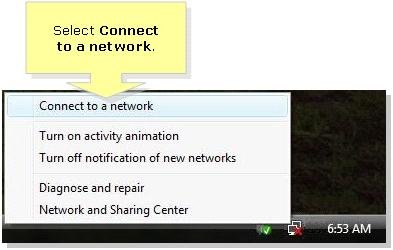
Sometimes when you try to connect to the network it will give you the message ” press the configuration button on your access point …” or Enter the PIN number . In that case, on the same window, at the bottom you will find the option, I don’t want to configure, I want to enter the key manually or I just want to connect. click on that option and it will go to the next step.
Follow the steps of Easy Set Up Guide to fix the error ” settings saved on this computer do not match the requirements … ”
Easy steps to connect to the wireless network
Easy setup guide is designed to work with Linksys wireless router , Netgear wireless router, D Link wireless router and all other brands of routers.
This worked!!!!!! Thank you so much
My old laptop connects fine but my new one won’t. When I go to connect to network it says “The settings saved on this computer does not match the requirements for the network.”
Hi Jim.
I’ve been looking all over the net for the answer, whenever it comes up with that error message, I will fix it by changing all of the security codes and things like that, but as soon as I do that, it comes up “Limited Access” and i can’t access the internet, please help!
Tommy C
Got rid of the message settings saved on this computer does not match the requirements. I deleted all the networks and added a new one manually.
I was finally able to connect to the wireless network on my vista laptop. Your network guide is very good. The steps are clear and got my computer working in just 10 minutes.
I have Linksys E3000 router and I am not able to connect to my own SSID. It was connected before and I was able to access Internet on this laptop.
I was getting the same message ‘ settings saved on this computer do not match the requirement ‘. Thanks for the help. Your technician helped me to connect to the wifi on my laptop.
I was using my laptop and at the time it was connected to the internet through a router. All of sudden, it was no longer connected and the message said that “settings on this computer do not match requirements”. I don’t know what happened because I was accessing Face Book at the time and then this happened. I’m not that savy with the computer at all. I read some of your other posted solutions, however, I don’t know how to go about deleting the network from the list. I don’t even know how to access the set up page for the router to do that. Please Hel!!!
I just got a new Linksys E3000 and I am not able to access the Internet on my Vista laptop. It was working before but now it is not working. I am getting the same error message.
How can I connect again. My other PC is able to go on the Internet.
i am having trouble too – new lap top with windows 7, the wired PC has xp, I cannot get wi-fi to work, have tried turning off, deleting profiles, all of the above to no avail. On the connection says “no internet access”. When I hard wire it it works. I am desperate for this to work.
I am able to connect 2 wireless computers to the network but only one is not able to connect to the wifi. I have Windows Vista running on that PC. I changed the Security key for the network. @ new computers are connected but the old one is not connecting. getting the same error message ” Settings saved on this computer do not match the requirement ” . There is no option to connect. How do I fix it ?
I have Linksys WRt120n router. I am trying to connect my Vista laptop to the Internet. but when I see the SSID, I get the same error and I am not able to connect get it working.
Trying to connect to wifi on new windows 7 laptop.
It was working before with the old WRT160n router.
I installed the new Linksys E1000 router with the same SSID.
the laptop is not connecting. I am getting the error ” settings saved on this computer do not match the requirements “
The same error on my old PC also. I have E2000 router and windows Vista laptop.
I changed the wifi security settings using my main PC which is wired to the router. I used the cisco software.
but when I try to connect on my laptop, I get the message ” settings saved on this computer do not match “
Hi, Jim !
Your Easy guide is really very good. I tried to search for the answer on the Internet. I tried many websites but did not get proper answer. on other web sites, you will get only the information about the router but not the step by step resolution. I called the manufacturer of my router but they did not help me as my router was not in the warranty period. First I was thinking not to go for your Easy guide. I tried a lot on the web site but could not make it. Finally I tried your Guide and got it connected. There are many problems described in your program. Thanks for such a wonderful program. You saved my money.
Check the settings of the router. Open the set up page of the router. Make sure that you have all the correct settings.
Follow the steps of Easy set up Guide.
Thanks for your help. Finally I am connected my laptop.
I just added manually and got connected. That was very easy.
Thanks for your email support.