Netgear Router Setup and troubleshooting
Netgear router setup is very easy and you can do it manually. For the initial installation or re-configuration of the Netgear router, the installation CD is not required. There is a setup wizard in the router management interface which you can use to Netgear router setup.
Older NETGEAR routers and gateways come with an installation CD. Even though you lost your CD , you can still set up your router by following the links in this article. Newer routers and gateways do not use CD installation.
There will be 2 ways to install your Netgear router.
Netgear Router setup using Smart wizard or manual installation.
Step 1:
First of make sure that your Internet service is working. Connect the ISP modem directly to your main computer with the Ethernet cable and make sure that your computer is getting Internet directly through the modem. For DSL Internet connection, you will need to setup PPPoE connection on your computer for direct Internet access. Once you are able to get Internet directly through the modem then we will go ahead and install your router.
Step 2:
Now connect the modem to the Internet port on the router with the Ethernet cable. Take another Ethernet cable and connect the main computer to one of the LAN ports on the router as shown in the figure below.
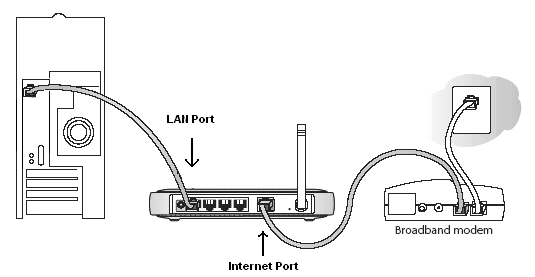
Step 3:
Now open the Internet browser on your main computer. In the address bar http://192.168.1.1 or http://192.168.0.1 .
One of these addresses will be the IP address of your Netgear router which we will use to open the Netgear router setup Interface.
It will prompt you for user name and password.
- Username: admin
- Password: password
Enter the above default login credentials:
Note: username and password are both case sensitive
if the default user name and password is not working then you might have changed the password. In this case, you will need to reset the router to factory default settings. There must be a reset button on the back panel of the router. Press and hold the reset button for 10 seconds (you will need a pen or paper clip for this). Once resetted, unplug the power cable, wait for 10 seconds, re-plug the power cable, wait for 30 seconds. Now try to login with the default user name and password.
Step 4:
Once you are in the Netgear router setup interface, you can make changes manually or using Smart wizard. The settings will depend upon your ISP.
Using Smart Wzard
Click Setup Wizard.
The Setup Wizard screen displays.
Select Yes and click Next.
The Setup Wizard detects the type of internet connection.
For cable internet connections, the Setup Wizard detects Dynamic IP.
For DSL Internet Connection, enter the PPPoE login user name and password. These fields are case-sensitive. This information should have been provided to you by your ISP.
To check if you are connected to the internet, select Router Status under Maintenance.
Manual Settings:
Click on Basic Settings.
For Cable ISP – Select Internet conncetion type Dynamic IP – from ISP. Also Select the option “Use This Computer’s MAC”. Save the settings.
For DSP ISP – Select the option “Does Your Internet Connection Require A Login?” – YES.
Internet connection type – PPPoE
Enter the PPPoE user name and password given bu your ISP. Save the settings.
To check if you are connected to the internet, select Router Status under Maintenance.
Step 5:
Once you are done with the basic Internet settings, your main computer will get internet through the router. Now you need to change the Wireless connection setting. Change the Wireless network name SSID. Secure the wireless network by assigning a password. Check this link for more details on how to secure wireless network.
Netgear Router setup using Netgear Genie
As shown above complete the Step 1 and Step 2 for basic connections.
Step 3:
Now open the Internet browser on your main computer. In the address bar http://192.168.1.1 or http://192.168.0.1 .
One of these addresses will be the IP address of your Netgear router which we will use to open the Netgear router setup Interface.
It will prompt you for user name and password.
- Username: admin
- Password: password
Enter the above default login credentials:
Note: username and password are both case sensitive
if the default user name and password is not working then you might have changed the password. In this case, you will need to reset the router to factory default settings. There must be a reset button on the back panel of the router. Press and hold the reset button for 10 seconds (you will need a pen or paper clip for this). Once resetted, unplug the power cable, wait for 10 seconds, re-plug the power cable, wait for 30 seconds. Now try to login with the default user name and password.
Click ADVANCED > Setup Wizard
Select Yes and click Next.

For Cable ISP –
The Setup Wizard will now detect the internet connection type. It will take a couple of minutes to finish the process.

FOR DSP ISP –
DSL connections which require a login to connect to the internet will be detected as PPPoE/PPPoA. Your Internet Service Provider will have provided you login details (username and password) to access their service. Type these details into the Login and Password boxes on this screen and click Next.

The router will now apply these settings. When completed, you can verify whether you are connected to the internet by clicking Take me to Internet.

Step 4:
Once you are done with the basic Internet settings, your main computer will be able to access internet through the router. Now change the Wireless network setting. Make it secured.
Source = All the images in this post are from http://kb.netgear.com
Good article but it works with old netgear routers only.
Thanks for the information. I had issues with my netgear router and misplaced the installation CD. Finally got it working after re-settings it and re-configuring it manually. Thanks for the help.
Netgear WNDR4700 stopped working.
This router was working fine for about two years. It stopped working just a couple of days ago. I get problems with my ISP, and obviously the internet connection goes away. I thought it was a router problem because the dashboard at 192.168.1.1 did not come up, so I restarted the router. I didn’t see my SSIDs nor the default ones on the router. Then I played with the modem a bit and contacted the ISP; the main problem was solved and I got my connection back and can even use it with another wireless router. However, the original router still does not work.
No internet but Netgear router is connected.
Have a Netgear DG834gV4 modem router. It works fine with my laptop but when connected to a friends machine web pages will not display. Have checked all usual settings – have done ipconfig/release ipconfig/flushdns ipconfig/renew etc. Tried to ping news.google.com but was unable to do so. When I pinged 74.125.19.104 Google opened.
Can the DNS settings have got messed up by a virus. Machine is running Bullguard antivirus and it had flagged up a Trojan.Agent.AGGO around the time that his machine stopped connecting to the internet.
Have tried to give a fixed DNS but this doesn’t work. Is it worth trying winsockfix?