Linksys E900 setup
Looking for Linksys E900 setup steps? Cisco Linksys E900 setup is very easy and you can do it manually or without CD or Cisco connect software. Setting up a Linksys E900 router can appear to be a difficult operation, especially if you are not technically inclined. However, with a little help, you can have your router up and running in no time.
Popular wireless routers with strong connectivity and cutting-edge security features include the Linksys E900. Don’t worry if you just bought this router and don’t know how to set it up. You will be taken step-by-step through the procedure in this post so that you can quickly begin utilizing your router.
In this article, we will see how to setup Cisco Linksys E900 router without CD and also using Cisco connect software. So we will learn about both the setup methods.
Watch Linksys E900 setup Video
How to setup Linksys E900 router without CD
You can setup E900 router without Cisco connect software or installation CD. Make sure you use a wired computer for the setup process. Avoid using a wireless connection.
Below are the easy steps for initial setup or configuration from scratch.
Step 1: Check Internet connection through modem.
Connect the computer directly to the Internet modem and make sure that your Internet is working correctly through the modem. If it is not, then call the internet service provider and get the Internet connection fixed through the modem. If your computer is not able to access Internet directly through the Internet modem then there might be issue with Internet service. Get it fixed first!
Step 2: Make connections to the Linksys E900 router.
Connect the modem to the Internet / WAN port and connect your computer to one of the 4 Ethernet ports on the E900 router. If you connect the computer to the internet port, it will not communicate with the router. And you will not be able to setup your router. So make proper connections as shown in the image below.
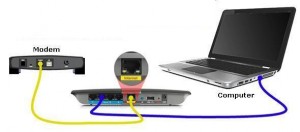
Step 3: Open the Linksys E900 router setup page
Open the Internet browser on your computer. In the address bar type 192.168.1.1. This number 192.168.1.1 is the default IP address of the router. It will ask you for the user name and password.
Try the Linksys default password “admin”. If that does not work, then try any other password that you might have used while installing your router for the first time. If nothing is working, then you will need to reset Linksys router to factory default settings.
Once you open the setup page of the router, you will see all the settings which are required to be customized.
Step 4: Change Internet connection settings.
Change the Internet connection settings according to your Internet service provider.
In case of Cable Internet provider, you need to clone the MAC address of the main computer.
In case of DSL Internet service, you need to change the PPPoE settings.
For detailed information check this page Linksys router setup .
Step 5: Access Internet on Main computer
You have now changed the internet connection settings. Try to go online on the main wired computer. Once your main computer is able to go online, your router is connected to the modem successfully.
Step 6: Change wireless settings
Change the wireless settings. Click on Wireless tab. Create a new wireless network name SSID. Keep the Network mode Mixed. SSID Broadcast Enabled. Click Save settings.
Go to Wireless Security sub tab. Enable security on the wireless network. Change it to WPA2 personal. Enter the password. Save settings. Do not share your network key with anybody.
Step 7: Connect to wireless network.
Your wireless network is setup. If you have any wireless computer or other Wifi devices then try to connect to WiFi. You will see the Wifi name that you just created. It will ask you for the password. Enter the Wifi password. And it will connect.
Linksys E900 setup using Cisco connect software:

Cisco Linksys E900 router comes with a Cisco connect software. You can use the Cisco connect software for the initial setup.
If you are running the software for the first time, it will ask you to connect the modem to the router. But it will not ask you to attach the computer with the Ethernet cable.
However, it will be better to attach the primary computer with an Ethernet cable. Run the program and at the end it will get you on the Internet. You don’t need to do anything. The software will do all the settings on its own.
It will also create the new wireless network with the unique name and password. Your WiFi name will be funny name like the name of fruit or animal with color for example white monkey or anything else.
You will get all the wireless settings at the end of the installation. You can later change the SSID and the security key.
What is Linksys E900 default password?
Like other Linksys routers, default password of Linksys E900 router is admin. However if you have installed your router using Cisco connect software then your wireless network key will be the password of router also.
If you reset the router to factory default settings then admin will be the password. Remember if you reset E900, it will come back to factory default settings and you will lose all the settings.
How to Reset Linksys E900 router?
On the rear panel of E900 router, you will see a small reset button.
Press and hold it for 10 to 15 seconds. While pressing the reset button, you will see the power light is blinking.
Release the reset button. Unplug the power cable.
Wait for 20 seconds. Plug in the power cable.
Wait for 30 seconds. Let the power light become solid.
Remember, when you reset the router, it will come back to factory default settings. You will lose all the customized settings and you will need to reconfigure the router from the scratch.
E900 Firmware Upgrade
First of all, use a wired computer for firmware upgrade. Avoid wireless connection for this process.
If you have a wireless computer only then disable wireless network on the computer and connect it with the Ethernet cable to E900.
Download Firmware from Linksys website. Save it on your computer.
Open Linksys router setup page using 192.168.1.1.
Go to Administration tab. Click on Firmware upgrade Sub-tab.
Browse/select the Firmware file that you have downloaded on your computer.
Click Start Upgrade. Wait for the process to Finish. After firmware upgrade is finished, it will reboot the device automatically.
Linksys E900 router Features
Cisco Linksys E900 Wireless-N300 router is a high-speed single-band wireless router with IPv4/IPv6 dual-stack support. E900 allows you to share network resources to various wired and wireless devices such as laptops, mobile devices and gaming consoles. The Cisco Linksys E900 also features security functions such as the SPI firewall to help protect your data and privacy online.
- Wireless-N technology – High speed (up to 300 Mbps) for fast wireless transfer rates
- 2.4 GHz radio frequency.
- 2×2 Transmit/Receive function
- 2 internal antennas – Built with MIMO antenna technology for good wireless coverage.
- 4 Ethernet ports 10/100 Mbps – Fast Ethernet (10/100 Mbps) ports to connect wired devices to the network
- IPv4/IPv6 dual-stack support
- Includes Cisco Connect software 1.4
IPv6 enabled – IPv6 is a new IP protocol that uses simplified packet headers and requires IPSec as a fundamental interoperability requirement. It also has improved support for mobile IP and computing devices.
Note: E900 DOES NOT support Guest network and Parental control. E900 comes with the Cisco connect software but Cisco connect screen does not have option to setup Guest network and Parental control. So there is no need to install Cisco connect software for the initial Linksys router setup.
Buy New Linksys Router
Linksys E900 is one of the old routers. If it is out of Warranty and not working, then you can look for a new Linksys wireless router.
The instructions in the article are simple also the video is very good. This router is easy to setup if you do it manually. just open the setup page and change the settings according to your internet service provider.
I have been using his router for more than 2 years without any problem. But it stopped working yesterday. When I connect my computer directly with the modem, it works properly and I get internet. That means there is no issue with Internet service. I did reset the Cisco E900 router and reconfigure it from the scratch. I created new network and everything is good now. Thanks for helping me pout with step by step E900 setup process.
I need to change the Wireless password on my network. I tried to login to E900 setup page but it is not logging in. It is now asking for the router password. I entered the correct router password which I think is correct but it is not accepting it. I also tried the E900 default password but that did not work either. Do I need to reset it now?
Linksys E900 wireless connection not working
I came home from work today and noticed my wi-fi connection was not working. Went and checked on my router and modem and saw the modem seemed to be working fine but the light for the “Internet” port on the router is not lit up, even though I have an ethernet cable connecting my modem to the “Internet” port of the E900 router, as usual. If I connect my modem to my laptop directly via the ethernet cable, the internet connection is fine, so this does not appear to be a problem with my modem. My wi-fi network is not even showing up on the list of network options. Tried unplugging the router and plugging it back in – nothing happened. It is an E900 model Linksys router – no version number listed, so I am assuming it is version 1. Any idea what could be the problem? It was working fine this morning, as far as I remember. We did have a big thunderstorm today, so I’m not sure if that might have caused an issue
linksys e900 router not working.
I have a problem. The system was working fine until today. It’s not working now.
Desktop: I connect by cable. The LAN seems to be working. I cannot connect to the Internet. The “Local Area Connection Status” shows connected. I have changed cables. Tried a reset. Used the “Key” to connect. Tried Cisco Connect (see below) I get a page with: “Management Mode Firmware Upgrade”. And a box to enter something or a “Browse” to find a file option.
When I connect with the original cable directly to my Modem, I get Internet. Cable good.
When I attempt to access the Router setup using 192.168.1.1 I do not get the setup console.
I get a page with: “Management Mode firmware Upgrade”.
Laptop: Same thing. My laptop does not see the wireless network.
Can not connect to the wireless network on new laptop. Other old laptop is connected and I can access Internet on old one. But the new one has problem connecting to WiFi. I t is running on Windows 7. When I enter the network key, it stays there and says not connected.
Also want to know what is the default password of E900? I tried to open the setup page to check the network key but it is not letting me in.
Not able to connect to the wireless network on my old XP laptop.
The new windows 7 laptop is connected and working. I have the correct security password. I have entered the password and it shows connected but I can not access Internet even though it is connected. Not sure what to do? because the Windows 7 laptop can access Internet.
Trying to setup E900 manually and it is not working. I have a cable Internet service and I can access Internet when I connect the computer directly to the modem. I tried to change Internet settings manually but it did not work. I ran Cisco connect but that did not work either.
There is no guest network access on this router. This is a simple wireless N router. Also there is no access restriction tab on the setup page of the router. You can not block websites or computers from getting on the Internet. No special feature.