Cisco Linksys EA3500 setup – Manual – FAQ – Troubleshooting
Cisco Linksys EA3500 setup is as easy as opening the Linksys router setup page and changing the network settings manual process. Yes, you can install this router with or without using Cisco connect software. Linksys EA3500 router is App Enabled N750 Dual-Band Wireless Router with Gigabit Ethernet port. EA3500 can run an ever expanding selection of apps for accessing your home network and the devices connected to it.
We will discuss step by step about Linksys EA3500 setup without CD or Using Cisco connect software.

Buy New Linksys Router
Linksys EA3500 setup without Cisco connect software:
Linksys EA3500 setup without the Cisco connect software is very easy and anybody can do it. You just need to open the Linksys EA3500 router setup page and change the settings manually. Setup page is the page where you can change the settings of EA3500 manually. Guest network access can be managed using setup page . There is no need to install the Cisco software to create guest access which was necessary for E1000, E2000, E3000 routers.
Step 1: Check the Internet connection through the modem. First of all, make sure that internet through the modem is working properly. Connect your main computer directly to the modem and try to access the Internet through the modem. If that is working then, we will start installing the router. If not, then contact your Internet service provider and get the Internet working through the modem.
Step 2: Make connections to the Linksys router. Like other Linksys routers, connect the modem and computer with the Ethernet cable. Modem must be connected to the Internet or WAN port on Linksys router. Connect your computer to one of the 4 LAN ethernet ports.
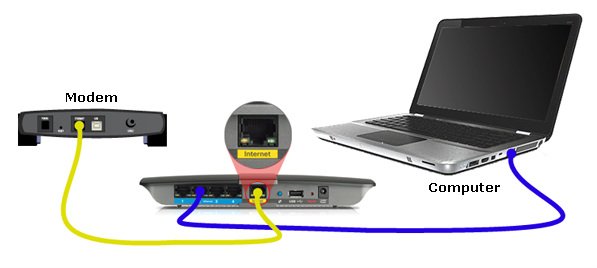
Step 3: Open Linksys EA3500 setup page. The default IP address of Linksys EA3500 wireless router is 192.168.1.1. It will ask you for the user name and password. The default password is “admin”, leave the user name blank. This will open the settings page.
Step 4: Change the Internet connection settings according to the Service provider. These settings will depend on your Internet service provider.
In case of Cable ISP, Click on MAC address clone sub tab. Click on Enable and then click on “Clone my PC’s MAC”. Click on save settings.
In case of DSL ISP, change the Internet connection type to PPPoE. Enter the PPPoE user name and password give by your ISP. Save the settings.
Step 5: Try to access Internet on your main computer. You have just changed the Internet settings, so make sure that they are working. If you are able to access internet on the main wired computer then they are working.
Step 6: Change wireless network settings. Your wired connection is working. Now make changes to wireless network. Click on Wireless Tab. Change the Network name SSID. This will be the name of your Wi-Fi. Click on Wireless Security sub tab. Enable the Wi-Fi security. Change it to WPA2, enter the password for Wi-Fi. Save the settings.
Step 7: Try to connect to wireless network. Go to your wireless device such as Laptop, mobile and try to connect to Wi-Fi. It will ask you for the password. Enter the security key and it will let you connect to Wi-Fi. You will be able to access Internet on Wireless devices.
Step 8: Create Guest Network. This router does give you option to create Guest network. Guest network will be completely separate network that you can use for Guests. Under wireless tab, click on Guest Access sub tab. Allow guests access and set the number of guests. Save the settings.
Linksys EA3500 router setup using Cisco connect:
Use the Cisco connect software for the initial Linksys router setup. Run the program and at the end it will connect you to the Internet. You don’t need to do anything. The software will do all the settings on its own. It will also create the new wireless network with the unique name and password. You will get all the wireless settings at the end of the installation. You can later change the SSID and the security key.
What is Linksys EA3500 default password?
Default password of Linksys EA3500 router is admin. However if you have installed your router using Cisco connect software then your wireless network key will be the password of router also. Open the Cisco connect software and go to router settings, you will see the user name and password.
If nothing is working then you will need to reset EA3500 and reconfigure it. Remember if you reset the device, it will come back to factory default settings and you will lose all the settings.
Also make sure that your router is running on a latest firmware. Download the latest firmware from Linksys website and upgrade it if it not running on the new one.
Linksys EA3500 router Features:
1) High speed for fast wireless transfer rates. EA3500 has transfer rates of up to 300 + 450 Mbps to connect your devices at fast speed.
2) Superior range with enhanced MIMO antenna array. 2 x 3 for 2.4 GHz, 3 x 3 for 5 GHz.
3) Simultaneous dual-band to maximize throughput and help avoid network interference. For more wireless bandwidth, EA3500 can create two (2) simultaneous yet separate wireless-N networks, one using the 5 GHz radio frequency band and one using the 2.4 GHz band. For example, you may use the wireless-N 2.4 GHz network to surf, email, and print while keeping the less crowded, wireless-N 5 GHz network free for time-sensitive traffic like Voice over IP (VoIP) calls, online gaming, and high-definition video.
4) Gigabit Ethernet ports for speeds up to 10x faster than standard Ethernet. Four (4) Gigabit Ethernet ports on the back that can provide faster data transfer on your wired network.
5) USB port to connect USB storage devices and printers. With a USB storage device, you can easily share disk storage with other users in your network. The USB 1.1 standard supports speeds up to 12 Mbps. The USB 2.0 standard supports speeds up to 480 Mbps.
(Available summer 2012)- Get anywhere, anytime access to your home network from a browser or mobile device. Plus, optimize your online experiences with included apps. Now EA-Series, E-Series, X-Series and Valet router users have more flexibility than ever before to manage and view network information in real-time from anywhere in the home.
7) Guest Access – Grant Internet access to visiting friends and family, while keeping your own information protected. The Guest Access feature makes sharing Internet access to other wireless devices possible while maintaining maximum security to your home network. It allows you to provide Internet access up to 50 guests visiting your home without granting them access to your local network.
8) IPv6 enabled – IPv6 is a new IP protocol that uses simplified packet headers and requires IPSec as a fundamental interoperability requirement. It also has improved support for mobile IP and computing devices.
very informative article. setting page is all you need to open. Once you open the setup page, you can change the settings manually. I like this router. so far no issues for a long time.
I am having trouble setting up my router. I have DSL internet connection but no user name and password given by ISP. When I connect the computer directly to the mode, it works. so Internet is working through the modem. when I connect router in between, it does not work. I tried following Linksys EA3500 setup process manually but it did not work. Please help.
It seems that your modem has internal router function and may be having same IP address as router. Disconnect everything. Connect only the main computer to one of the LAN ports of Linksys EA3500 router. reset the router and open the setup page using 192.168.1.1. Now change the router IP address to 192.168.5.1 and save the settings. Connect the modem to Internet port and try to access the internet through the router. I think this will work.
Linksys EA3500 default password is not working!
I am trying to login to setup page but it is not taking any password. I tried to reset it many times but it is still not accepting default password. What should I do now?
Can’t access Linksys EA3500 router to change settings
I would like to make some changes to my router configuration but am unable to access the configuration screens. I have tried both Smart Wifi and myrouter.local. After entering my password, it hangs on “Waiting…” and I never get to the configuration screens. What am I doing wrong?
linksys ea3500 router not working.
my Wi-Fi is connected perfectly but is not connected to Internet because it has no access to Internet. I can’t figured it out how. I tried for hours per days. A friend of mine checked in my computer and couldn’t figured out… Of course he lost a challenge. *scoff* Now I hope there is someone who’s real smart out there that may win a challenge by fixing this issue!!!
My router is Linksys EA3500.
Can not connect to the wireless network on new laptop. Other old laptop is connected and I can access Internet on old one. But the new one has problem connecting to WiFi. I t is running on Windows 7. When I enter the network key, it stays there and says not connected.
Also want to know the guest network password for EA4500? I did not install Cisco connect software so I am not sure where to find these settings. Can I register for cisco connect cloud?
Can not connect to the wireless network on new laptop. Other old laptop is connected and I can access Internet on old one. But the new one has problem connecting to WiFi. I t is running on Windows 7. When I enter the network key, it stays there and says not connected.
Also want to know the guest network password for Linksys EA3500? I did not install Cisco connect software so I am not sure where to find these settings. Can I register for cisco connect cloud?
can not connect to the guest network.
Actually it is connected to the guest network but it is not asking for the guest access password. The main network is working and I can access the Internet. But where do I enter the guest password?
Not able to open the setup page. I have just installed the new EA3500 at home. The router is working fine and there is no problem in the network. I just want to open some ports for my xbox on the router. I am trying to open the setup page but it is not accepting the password. I have not installed the cisco connect software.
Can not connect iPad to wifi. I just installed it and other wired and wireless computers are connected to the Internet. Only iPad can not see the wifi. I tried changing wireless channel but nothing is happening. I think it must be the problem with the iPad.