Linksys EA4500 setup – Features – Manual – Troubleshooting
Cisco Linksys EA4500 setup is as simple as other Linksys router setup. You can install this router with or without using Cisco connect software. EA4500 is App Enabled N900 Dual-Band Wireless Router with Gigabit Ethernet port. What is app enabled router? – A router that can run an ever expanding selection of apps for accessing your home network and the devices connected to it.
Linksys EA4500 setup without CD or Cisco connect software:
Cisco Linksys EA4500 router setup without the CD or Cisco connect software is also easy and any one can do it. You just need to open the EA4500 router setup page and change the settings manually. Setup page is the page where you can change the settings of the router manually. Guest network access can be managed using setup page . There is no need to install the Cisco software to create guest access which was necessary for E1000, E2000, E3000 routers.
Step 1: Check the Internet connection. Make sure that internet through the modem is working properly. Connect your main computer directly to the modem and try to access the Internet through the modem. If that is working then, we will start installing the router.
Step 2: Make connections to the router. Connect the modem and computer to the router with the Ethernet cable. Connect the modem to WAN or Internet port and connect the computer to one of the 4 LAN ports.
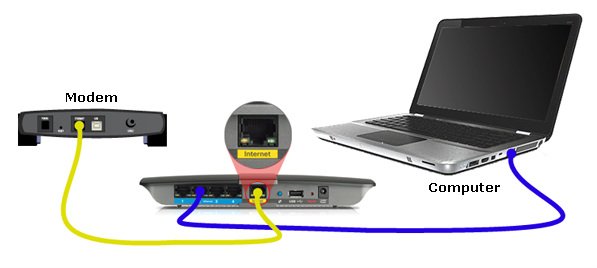
Step 3: Open Linksys EA3500 setup page. The default IP address of Linksys EA4500 wireless router is 192.168.1.1. The default password is “admin”, leave the user name blank. Now you will see settings page.
Step 4: Change the Internet connection settings. Internet connection type will depend on your Internet service provider.
In case of Cable ISP, you need to enable MAC address clone. Click on Enable and then click on “Clone my PC’s MAC”. Click on save settings. You will see it under Internet settings.
In case of DSL ISP, change the Internet connection type to PPPoE. Enter the PPPoE user name and password give by your ISP. Save the settings.
Step 5: Try to access Internet on your main computer. If you are able to access internet on the main wired computer then internet settings are working.
Step 6: Change wireless network settings. Now make changes to wireless network. Click on Wireless Tab. Change the Network name SSID. This will be the name of your Wi-Fi. Enable the Wi-Fi security. Change it to WPA2, enter the password for Wi-Fi. Save the settings.
Step 7: Try to connect to wireless network. Go to your wireless device such as Laptop, mobile and try to connect to Wi-Fi. It will ask you for the password. Enter the security key and it will let you connect to Wi-Fi. You will be able to access Internet on Wireless devices.
Step 8: Create Guest Network. Guest network will be completely separate network that you can use for Guests. Click on Guest Access tab. Allow guests access and set the number of guests. Save the settings.
We are done with the manual setup of your Cisco Linksys EA4500 router.
Now, we will see the another way of setting up this device.
Linksys EA4500 setup using Cisco connect:
This router comes with a Cisco connect software. You can use the Cisco connect software for the initial Linksys router setup. If you are running the software for the first time it will ask you to connect the modem to the router. But will not ask you to connect the computer to the router. However it will be better if you connect the computer to the router with an Ethernet cable. Run the program and at the end it will connect you to the Internet. You don’t need to do anything. The software will do all the settings on its own.

It will also create the new wireless network with the unique name and password. Your wireless network name will be fully name like the name of fruit or animal with color for example white monkey or anything else. You will get all the wireless settings at the end of the installation. You can later change the SSID and the security key.
Read more about Cisco connect software
What is Linksys EA4500 default password?
Linksys EA4500 default password is admin. However if you have installed your router using Cisco connect software then your wireless network key will be the password of router also. Open the Cisco connect software and go to router settings, you will see the user name and password.
If nothing is working then you will need to reset EA4500 and reconfigure it. Remember if you reset the device, it will come back to factory default settings and you will lose all the settings.
Linksys EA4500 firmware update:
Make sure that your router is running on a latest firmware. If not then download the latest firmware from Linksys website and upgrade it.
Download and save the firmware file on your computer.
Connect the computer to the router with the Ethernet cable. Do not update firmware using wireless connection, make a wired connection.
Open the EA4500 setup page. Go to Connectivity tab. There you will see the option to browse the firmware file under manual firmware update.
Select the file and click on Start. It will start updating firmware.
Linksys EA4500 router Features:
1) Ultra fast wireless speed connectivity. Linksys EA4500 has transfer rates of up to 450 + 450 Mbps to connect your devices at ultra fast speed.
2) Simultaneous dual-band to maximize throughput and help avoid network interference. It has Dual-band technology which doubles your network bandwidth with its simultaneous dual-band N 2.4 and 5 GHz. Designed to avoid interference and maximize throughput for smoother and faster HD video streaming, file transfers, and wireless gaming.
3) Maximum range and reliability with full 3×3 MIMO antenna array. Superior wireless coverage – Built with leading 802.11n wireless technology. The EA4500 also has Full 3×3 MIMO antenna array which boosts signal strength on 2.4 and 5 GHz radios.
4) Gigabit ports for speeds 10x faster than Ethernet. Gigabit Ethernet – It has four (4) Gigabit Ethernet (10/100/1000) ports for quick file sharing between other Gigabit-enabled devices like computers, hard drives, and servers.
5) USB Port to add a range of devices such as storage and printers. Capable of supporting one (1) external HD or USB printer. USB Storage Port – Add external storage, printers and other devices to share across your network
6) Cisco Connect Cloud : Get anywhere, anytime access to your home network from a browser or mobile device. Plus, optimize your online experiences with included apps. Now EA-Series, E-Series, X-Series and Valet router users have more flexibility than ever before to manage and view network information in real-time from anywhere in the home.
7) IPv6 enabled – IPv6 is a new IP protocol that uses simplified packet headers and requires IPSec as a fundamental inter-operability requirement. It also has improved support for mobile IP and computing devices.
8) Guest Access – Grant Internet access to visiting friends and family while keeping your own information protected. The Guest Access feature makes sharing Internet access to other wireless devices possible while maintaining maximum security to your home network. It allows you to provide Internet access up to 50 guests visiting your home without granting them access to your local network.
I have been using this router for a long time and everything was working good until I changed the Internet service provider. Earlier it was Cable and I have DSl connections. The setup process is easy as explained in your article. Thanks
This router is having a lot of issues for me. I always had to reset it and re-install it. It always drop the connection. I tried upgrading firmware but no use. I connected my computer directly to the modem for a week and I never had dropped connection during this. seems to be wireless issue because when I connect with wire to the router, it works. Dont know what to do.
Thanks for the detailed information about Linksys EA4500 setup. I had hard time doing it using Cisco connect software. But managed to configure it manually.
EA4500 router will not connect to my network
I have had my Linksys EA4500 for about a year now. When I first set it up back in January of last year, no problem! Then, in June of last year, I changed internet services for a cheaper price. So then, I didn’t need my Linksys router, since the other service provided one! Then, this month, I went back to the original internet service from before. So, I hooked up my EA4500 router again!
linksys router ea4500 not working.
My EA4500 is not working. The power indicator light is on but the green and yellow lights on the Internet port are not flashing and the modem the EA4500 is connected to show no activity on that port. Also, the EA4500 is not broadcasting so I can’t even connect to it to use Cisco Connect to troubleshoot. I tried resetting it but it did nothing. This has happened before but is usally fixed with a reset.
Can not connect to the wireless network on new laptop. Other old laptop is connected and I can access Internet on old one. But the new one has problem connecting to WiFi. I t is running on Windows 7. When I enter the network key, it stays there and says not connected.
Also want to know the guest network password for EA4500? I did not install Cisco connect software so I am not sure where to find these settings. Can I register for cisco connect cloud?
Guest network is not working. I can see the guest network but can not connect to it. I am using windows 7 and vista laptop. Both are not able to connect. The main secured one is working but not the guest.
Getting good speed on my laptop but the iPad is working very slow. The Internet is working slow on iPad. All the other devices are getting fast Internet. Not sure is it iPad or the router?
I just bought EA4500 and it is working good. All my computers are able to acceess the Internet without any problem. The setup process is very easy. The only problem is the guest access. One of my friends wants to connect to the guest access. He can join the guest SSID but can not access the Internet. It is not asking for the guest password.