Linksys WRT3200ACM Setup
Trying Linksys WRT3200ACM setup? It is very easy and you can do it with or without installation software of CD. Setting up the Linksys WRT3200ACM router is a simple process that can be completed in just a few minutes.
Like other Linksys routers, you can open the setup page of Linksys WRT3200ACM router and change the settings manually.
- Linksys WRT3200ACM setup without CD or manual installation:
- Linksys WRT3200ACM Setup router using Smart Setup Wizard
- Buy New Linksys Router
- Linksys WRT3200ACM default password:
- How to reset Linksys WRT3200ACM router?
- Linksys WRT3200ACM manual and firmware upgrade.
- How to install OpenWRT on Linksys WRT3200ACM router
Linksys WRT3200ACM setup without CD or manual installation:
Before we start with Linksys W3200ACM setup, make sure that your Internet modem is working properly. Connect the main computer directly to the Internet modem with the cable and make sure that Internet is working through the modem. If that is working properly then we will start with your Linksys WRT3200ACM setup process.
Step 1: Make connections
Connect the Internet modem to the Internet/WAN port of Linksys router. Connect your main computer to one of the Ethernet ports on the router. There are 4 Ethernet ports on the router. Connect the main computer to any other of the 4 ports.
So now your modem and computer, both are connected to the new Linksys router.
Plugin the power cable.
Check the light status. You must see Power light,Wireless, Internet and one of the Ethernet light where you have main computer connected.
See the image below for connections

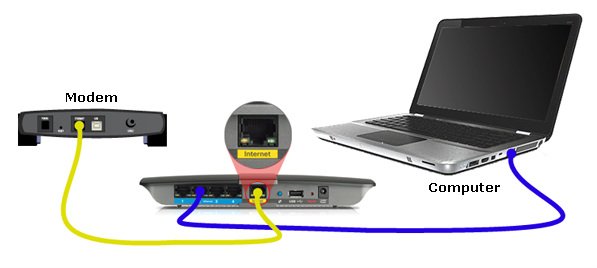
Linksys WRT3200ACM setup – connection Video
Step 2: Open the setup page of the router.
On your main computer, open the Internet browser. You may not be able to go on the internet now. In the address bar, type 192.168.1.1 . This is the default IP address of Linksys WRT3200ACM router.
It will ask you for password to login to the setup page. The default password is “admin”. If you did setup the device in the past then you might have changed the password. You may have the old password then try that. If password is not working at all then reset the device and try the default password “admin”.
Now you will see the setup page of WRT3200ACM.
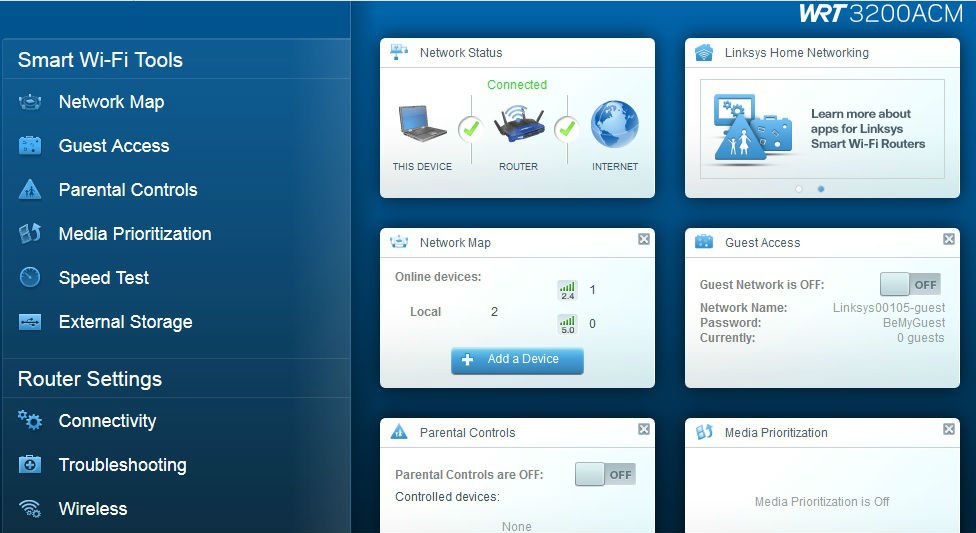
Step 3: Change Internet connection settings.
Now we are already on settings page of the device. According to your internet service provider, you will need to change the Internet connection settings of the router.
In the left panel, under Router settings, click on “Connectivity”
Go to Internet Settings tab at the top.
There you will see the option “Type of Internet connection”. You need to click on Edit and change it.
If you are using Cable Internet service provider then keep it on “Automatic Configuration – DHCP”. Just Enable “MAC address Clone”. Click on “Clone My PC’s MAC” button. Click on “Apply” at the bottom. Now Power cycle the router. (Unplug the power. Wait for 10 seconds. Plugin the power. wait for 30 seconds.)
If you are using DSL Internet service provider and you have given PPPoE user name and password by ISP then change the Type of Internet connection to PPPoE. Type in the user name and password given by ISP and click on Apply at the bottom.
If your ISP have given you static IP addresses, then change the Type of connection to Static IP address and click Apply.
Step 4: Try to access Internet on main computer.
As we have changed the Internet settings on the router, you main computer must be able to access Internet through the router. Once your main computer is online, your router is connected to modem successfully.
Step 5: Create Wireless Network
In the Left panel, click on Wireless Tab. There you will see 2 different Wi-Fi networks. First is 2.4 GHz and other is 5 GHz. Change the network name for both. Keep different names for each Wi-Fi network. Enter the password and click Apply.
Step 6: Connect to Wi-fi
Connect all your devices to Wireless network. Use the same password to connect.
Step 7: Create Guest Network
WRT3200ACM router does support guest network. Guest network is a separate network that will allow guest to connect to the Internet. You can allow guest to connect to Internet without letting them connect to your own network.
Step 8: Make a note of Wi-Fi network password
I have observed many times that people always forget their wireless network password as well as router login password. Or many times they will get confused between Wi-Fi and router password and everything will mess up.
If you forget the password, then you will need to reset the router and start from the beginning.
So, always make a note of router password and Wi-Fi password.
Linksys WRT3200ACM Setup router using Smart Setup Wizard
Setting up the Linksys Smart Wi-Fi Router is made easy using the Smart Setup Wizard. It is embedded in the firmware and is available even if the router does not have an Internet connection or is in its default settings.
- You do not need a Setup CD or additional software to set up the router.
- You have the option to directly access the router’s web-based setup page during the setup process.
Connect the Ethernet cable from your modem to the Internet port of the router.
Connect to your secured wireless network. You can locate the wireless credentials either at the bottom of the router or on the Quick Start Guide. To prevent any problems during setup, make sure you have a good signal from the router or bring the wireless computer closer to the same room as the router.
Launch your web browser and enter “http://linksyssmartwifi.com” in the Address bar then press [Enter]. If you are unable to launch the Smart Setup, you can enter the default IP Address of the router, 192.168.1.1, or type myrouter.local in the browser’s Address bar.
Tick the checkbox beside I have read and accepted the License Terms for using this software then click Next to proceed.
It will try to detect Internet.
If no Internet connection is detected, the Your Internet cable is not connected correctly window will appear. Follow the suggested troubleshooting steps on the screen to resolve your connection problem then click Next.
For Digital Subscriber Line (DSL) users, the setup will prompt for the Point-to-Point Protocol over Ethernet (PPPoE) Account name and Password. Enter the necessary information then click Next to continue.
In the Updates for your router window, the Install future router updates automatically (recommended) is checked by default to allow automatic updates. You can uncheck it to control when to perform an Auto-Update. You can also enable this option again after you log into the router’s web-based setup page. Click Next to proceed.
Enter your desired Network Name and Network Password in the fields provided, and then click Next.
Enter a router password in the Create a router password field then click Next.
If you see the Your router is set up! message, this means that your router is now successfully set up.
Now connect your other wired or wireless computers/devices to the network.
Buy New Linksys Router
Linksys WRT3200ACM default password:
The default IP Address for this router is 192.168.1.1, and admin is the default Password. Leave the user name blank.
This is the default password. if you have installed the router initially using software, you might have changed the password. Try using some of your common passwords.
If nothing is working then you will need to reset the router and try the default password after reset.
Before resetting the device, understand different passwords used by WRT3200ACM network.
- Router password: This password is used to open the settings page of the device and make changes if required. This router password is not used often unless you want to make changes to network settings.
- Wireless Network password: This password or key is used to connect the wireless computers or devices to the network. Your Wifi network is secured when you try to connect new Wifi device to the network, it will ask you for the password. This is the wireless network key or password.
- Guest Access password: This router uses separate wireless network for Guests. You can allow guests to connect to separate guest network and not enter your private main network.
Do not get confused with router password and wireless network password.
How to change router password?
Open the settings page.
Click on Connectivity tab in the left panel.
There you will see the option, router password. Click on Edit and enter new password. Click Apply at the bottom.
How to reset Linksys WRT3200ACM router?
On the rear side of WRT3200ACM router, you will see a small reset button. Press and hold the reset button for 10 to 15 seconds. While pressing the reset button, you will see the power light on WRT3200ACM is blinking.
Release the button. Unplug the power cable.
Wait for 20 seconds and then plugin the power cable.
Wait for 30 seconds. Let the power light become solid.
Now your WRT3200ACM router is back to factory default settings. You will need to reconfigure it from scratch as explained in the article above.
Linksys WRT3200ACM manual and firmware upgrade.
You can download firmware from Linksys website. Make sure that you select the correct hardware version of the device. The hardware version is located beside or beneath the model number and is labeled version, ver. or V. If there is no version number beside the model number on your Linksys product, the device is version 1.
Save the firmware file on your computer.
Before upgrading the firmware, make sure that your computer is connected to the router with the Ethernet cable. Do not upgrade firmware using wireless computer.
Open the Settings of the router by using 192.168.1.1.
Click on “Connectivity” tab in the left panel.
There you will see “Firmware Update”. Go To manual section. Browse or choose the firmware file you downloaded and click Start.
Wait for the firmware upgrade process to finish. After upgrading the firmware, the device will reboot automatically.
How to install OpenWRT on Linksys WRT3200ACM router
Users can personalize and alter their routers using OpenWRT, an open-source firmware, to meet their own requirements. It is a Linux-based firmware that gives customers more control over the configuration, safety, and functioning of their router. To fully utilize your Linksys WRT3200ACM router’s capabilities and benefit from cutting-edge features like VPN compatibility, QoS, and bandwidth monitoring, installing OpenWRT on it can be a wonderful idea.
You must adhere to a few straightforward procedures in order to configure OpenWRT on your Linksys WRT3200ACM router. The OpenWRT firmware for the WRT3200ACM must first be downloaded from the OpenWRT website. You must then log in to the web interface of your router and go to the firmware upgrading page. From this point, you can choose the downloaded OpenWRT firmware file and start the upgrade procedure.
Login to Linksys WebUI (Default IP: 192.168.1.1; Password: admin)
Connectivity ? Manual Update
Select firmware file and start to upgrade
Once flash completes, router will reboot
Your Linksys WRT3200ACM router will run OpenWRT firmware after the upgrade is finished, providing you access to a number of cutting-edge capabilities and customization choices. You can set up VPN connections, modify your router’s settings, and keep track of the bandwidth utilization on your network with OpenWRT’s user-friendly web interface. To further improve the functioning of your router, you can install extra software programs and plugins using OpenWRT.
You can gain control of your Linksys WRT3200ACM router with OpenWRT and modify it to suit your unique requirements. OpenWRT can meet your needs for enhanced security features, QoS, or VPN support. You can be sure that your router is constantly current and secure because OpenWRT is also frequently updated with new features and security fixes.
To sum up, installing OpenWRT on your Linksys WRT3200ACM router is a simple operation that can provide you access to a variety of advanced functionality and customization possibilities. You may have complete control over your router’s configuration, security, and functionality with OpenWRT, and all of your devices will have access to quick and dependable Wi-Fi.
Features of Linksys WRT3200ACM router
TRI-STREAM 160
Equipped with innovative Tri-Stream 160 technology, the WRT3200ACM delivers untouched, extreme WiFi speeds that never lag. Not available on other WiFi routers, Tri-Stream 160 effectively doubles the bandwidth of the 5 GHz band to power data-heavy activity with ultra-fast 2.6 Gbps WiFi speeds.
1.8 GHz DUAL-CORE CENTRAL PROCESSING UNIT (CPU)
Promotes simultaneous high-speed data processing.
OPEN SOURCE READY
Easily configure using browser-based configuration utility, or customize with Linux-based Open Source capabilities.
MU-MIMO
Latest Wireless-AC technology for simultaneously streaming and gaming on multiple devices.
SIMULTANEOUS DUAL BAND (2.4 + 5 GHz)
Operates on either band to help avoid interference.
USB 3.0 PORT
Share files and add external storage across your network with the USB 3.0 port. USB 3.0 offers enhanced speeds over 2.0.
eSATA PORT
Offers added convenience. Also accommodates USB 2.0.
GIGABIT ETHERNET PORTS
Transfer data 10x faster than Fast Ethernet, ensuring high-speed connectivity for wired devices.
BEAMFORMING TECHNOLOGY
Optimizes performance and reduces interference by focusing wireless signal to connected devices.
LINKSYS SMART WiFi
Monitor and control your home WiFi network from anywhere through the Linksys Smart WiFi website or mobile app.
WRT3200ACM is one of the good routers if you setup the device properly. Do it manually instead of setup wizard. open the settings page and change the settings manually.
Follow the steps in this article and it will work.
Thanks for detailed information. I was struggling to configure WRT3200ACM router using smart setup wizard but that did not work. Finally, I was able to get it done manually. Manual setup process is easier and you customize it.
I have been using WRT3200acm for a long time. I want to change the Wireless network password but now I can not log in to settings of the device. If I proceed with the reset then I will lose all the other settings. how do I get in to the setup and make changes.
Thanks
This is one of the new model I have been using. It is giving me good wifi speed and there is less dropping connection issue with this router, I think. Instead of following Linksys WRT3200ACM manual, do it manually. I had issues with Smart setup wizard initially. So I did it without installation program and it did work.
Very nice article.
I had issues with Linksys WRT3200ACM setup. I followed your instructions and did it manually. Got it working.
And it is very easy to follow manual setup instead of Smart wizard.
There are many settings that we can change manually.
Thanks for the help.