When do you get error ” Network may no longer be in the range “?
You get this error “Network may no longer be in the range” message when you try to connect to the wireless network on a windows computer ?
How do you fix this error ?
Try to change the channel on the router. For this you will need to connect the computer to the router with the cable. Do not change any setting of the router using a wireless computer. Whenever you change any settings , make sure that your computer will be connected with the Ethernet cable.
Open the set up page of the router and change the channel of the wireless network. Save the settings. Now try to connect . Refresh the list of SSID. Check if that works. If not then try changing the wireless network channel on your router and see if that works. If you have more than one wireless computers and you are facing the problem on only one computer then it might be the issue with that computer only and not the router. Try to disable the wireless network connection on that particular computer and enable it again. If you have more than one computer and you are facing the problem on all the computers then it must be your router. Try to change the SSID and security type. If that doesn’t work then you will need to upgrade the firmware of the router.
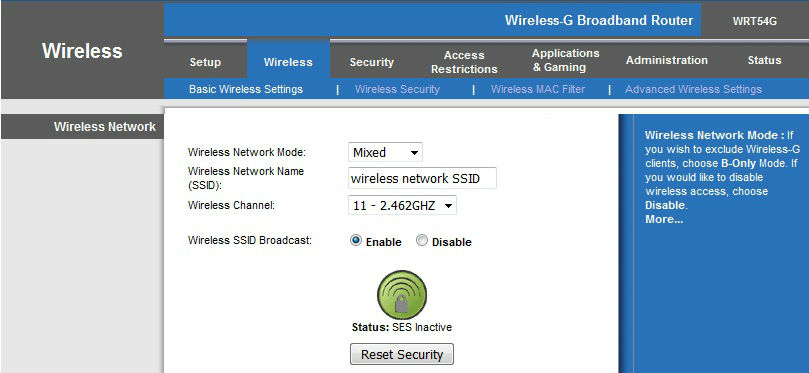
Follow the Easy steps of Easy set up Guide to fix the error “network may no longer in the range”
Click here to access the Easy set up Guide
Easy setup guide is designed to work with Linksys wireless router , Netgear wireless router, D Link wireless router and all other brands of routers.
Fix Home Network
I have a Linksys WRT54G router. I have 2 laptops that connect to the router (and internet) without
problems. However I have a 3rd laptop with an external Linksys PCMCIA Wireless G card (WPC54g) that is unable to connect to the router yet connects fine at coffee shops etc. At home with the WRT54G router, I get the error windows is unable to connect to the selected network. The network may no longer be in range. please referesh the list of available networks, and try to connect again.
Any ideas on why I can’t connect?
I am trying to add my old XP laptop to the Internet. I have 3 more computers connected and working on the Internet. When I try to add my XP laptop, I get error ‘ Network may no longer be in the range ‘ . My laptop is close to the router where my other laptop is working.
I have D link wireless router and when I try to connect on my Dell laptop, I get the same error message.
It is not connecting to the wifi. The other computers are working fine
when I try to connect to the network on my old laptop working on XP, I get the message network may no longer be in the range. On the other hand the Vista is connected to the wifi.
I have Linksys wrt120N and when i try to connect I get the same message network may no longer be in the range. Is it problem with the router or with the computer ?
Whenever I tried to connect on my old laptop I was getting the message that no longer in the range. I was able to see my SSID but not able to connect because of this error
I am in the same area where my wifi is. but it says the network is not in the range of my computer.
I can see the SSID but can not connect. same error network not in the range.
I tried changing the wireless channel. no Luck. What could be other solution.
Try to upgrade the firmwareof the router. Firmware is the software of the router.
Same problem. When I try to connect my own SSID, I can see the SSID but it never connects. It says the same network is no longer in the range. I can connect to another unsecured SSID in my area.
Check the settings of the router. You will need to access the set up page. Sometimes this also happens because of wireless adapter on your computer.
Is The desktop connected to the router with the cable ? If it is connected with the cable then open the set up page of the router and check the settings of the router. try changing the channel.
Follow the Easy steps to check the wireless settings
Try changing the wireless channel on the router. For this you will need to open the set up page of the router. Do you have any computer connected to the router. IF not then you will need to connect the computer to the router and open the set up page of the router. and check the wireless settings. IF your router is very old then upgrade the firmware of the router.
Hey ! It is working now. As per your instructions, I upgraded the firmware of the router. My router was very old. It is connected to the SSID now. Easy to follow the simple steps. Good job !