What is Wi-Fi Protected Setup (WPS)
- February 26, 2012
- by
- admin
What is Wi-Fi Protected Setup (WPS)?
Wi-Fi Protected Setup (WPS) is a standard for easy and secure wireless network set up and connections. It is a feature that makes it easy to add devices to your wireless network. The WPS button is located either on the front or back panel of Linksys device. NETGEAR’s products use the name Push ‘n’ Connect for WPS.
To use Wi-Fi Protected Setup, your product must support WPS and be compatible with WPA security. WPS can automatically set up a random network name (SSID) and strong WPA wireless security for wireless routers, access points, computers, adapters, Wi-Fi phones, and other consumer electronics devices. Some Wireless-G routers may not have WPS feature.
NOTE: The Wi-Fi Protected Setup configures one device at a time.
Use Fix Home Network’s Easy Network setup Guide
Advantages of Wi-Fi Protected Setup :
• Wi-Fi Protected Setup automatically configures the network name (SSID) and WPA security key for the router or access point and for wireless devices that join the network.
• No one can guess your security keys or passphrase because they are randomly generated.
• You do not need to know the network name and security keys or passphrases to use Wi-Fi Protected Setup to join a wireless network.
• Wi-Fi Protected Setup has been integrated and supported in Windows Vista (currently, Windows Vista only work in Registrar mode).
• Wi-Fi Protected Setup uses the Extensible Authentication Protocol (EAP), which is a strong authentication protocol used in WPA2.
Disadvantages of Wi-Fi Protected Setup :
• Unless all the Wi-Fi devices on the network are Wi-Fi Protected Setup -compatible, you will not be able to take advantage of the ease of securing the network.
• This technology is fairly new, so not all wireless equipment supports Wi-Fi Protected Setup.
• If your wireless device does not support Wi-Fi Protected Setup, it can be hard to join a network that was set up with WPS because the wireless network name and security key are random sequences of letters and numbers.
• Ad-Hoc mode does not support Wi-Fi Protected Setup. Ad-hoc mode is used when wireless devices communicate directly to each other without an access point.
There are three methods on how to connect using Wi-Fi Protected Setup.
Method 1: Connecting a Device using the WPS button
Use this method if your client device has a Wi-Fi Protected Setup (WPS) button or if it prompts you to press the WPS button on your router.

Step 1.Locate and press the button on your router.
Step 2. Within two minutes, click the WPS button on the device you want to connect to the router’s wireless network.
Step 3. After the device has been configured, click Close.
NOTE: Alternately, you can access your router’s web-based setup page and configure from there.
Method 2. Connecting a Device using its WPS PIN
NOTE: This method assumes that you already have your client device’s PIN.
Use this method if your client device has a Wi-Fi Protected Setup Personal Identification Number (PIN).
Step 1 : Open the setup page of your router.
Step 2 : Click on the Wireless tab, then select the Wi-Fi Protected Setup radio button.
Step 3: Enter your client device’s PIN on the appropriate field then click the Register button.
Step 4 : After the client device has been connected, click OK.
Method 3: Connecting a Device using the Router’s WPS PIN
Use this method if your client device asks for the router’s PIN.
Step 1 : Open the setup page of the router.
Step 2 : Click on the Wireless tab, then select Wi-Fi Protected Setup radio button.
Step 3: Take note of the router’s WPS PIN. You may find the Router’s WPS pin on the back of the router also.
You can also find the router’s PIN through the web-based setup page.
IMPORTANT: The router’s PIN may vary according to the device being used.
Step 4: When your device prompts for the router’s WPS PIN, enter your router’s unique PIN.
Step 5:
After entering the PIN, follow the onscreen instruction for your device.
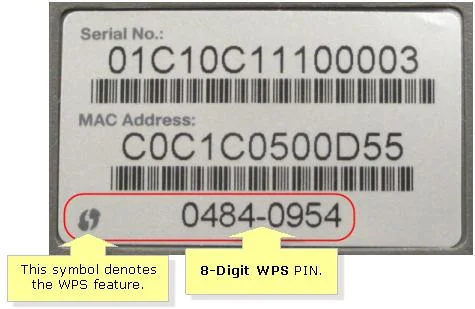
NOTE: If you encounter problems with the WPS setup such as “Connection Failure! Your client device failed to connect to the network. Refer back to your client device for further instructions. Press “OK” to continue.”, you may manually configure your router’s wireless settings.
Use Fix Home Network’s Easy Network Setup Guide and get connected to the wireless network
Comments are closed.
11 Comments
EsterDay
6th Jul 2012 - 4:21 amCan not connect 2 computers at a time if I press the WiFi protected setup button. I was able to use 2 computers online at a time before but not now since I pressed this button.
Why the heck I pressed the button? Now I think I need to reset and do it manually.
JohnP3
14th May 2012 - 11:48 amNot able to connect to WiFi at home. I have one laptop already connected and online. I can see my network and it is secured. When I try to connect to the network, it asks me for the security key which I don’t know. I don’t know the router password either. If I press the WPS button, it will disconnect the main laptop. What should I do to connect both the laptops to the wireless.
AngelinaHT
9th Apr 2012 - 4:39 amI need help connecting my new iPad to the wireless network. My other computers are working. Having problem with iPad only
MischelGRL5
30th Mar 2012 - 4:30 amWireless security key is not working. I have a Netgear router and the wifi password is not working. That is why I pressed the WPS button and now all my other devices have lost the Internet. I think I need to reset and reinstall the device.
MichelleHJon
26th Mar 2012 - 11:51 amThat is very useless if you want to connect more than 1 wifi devices to the Internet. I would rather preferr WPA2 security with the unique password.
LindaRay4
13th Mar 2012 - 11:30 amNice information but I think connecting to the secured wireless network is easier.
Earl
7th Mar 2012 - 11:28 pmI just bought a new Linksys E3000 router and want to connect my wireless WPSM54G server to the network. it was working before with the old WRT54G router. Do I need to reset the router and reconfigure it? I tried that it is still not working.
JessicaRF4
6th Mar 2012 - 10:52 amI can not connect to the wireless network. I have windows vista laptop and can not connect to my own SSID. I have the password of the network. How do I connect to the network. Each time it says press the configuration button on the access point. What it is?
BobtheKing
5th Mar 2012 - 12:27 amI tried to connect to the wireless network and it is asking me to press the configuration button on the access point. Is this what the Wi-fi protected setup button on the router? I am not sure how to proceed further. Help….
SimondsDT
29th Feb 2012 - 4:14 amI think WPS is very difficult way to secure wireless network. Also it configures one device at a time. What if you have more wireless devices? Manually add the wireless network on each device and get connected is the better way.
BarbaraMN
27th Feb 2012 - 10:56 amI was not able to connect using WPS button. Finally I opened the configuration page of the router and added the wireless network manually.